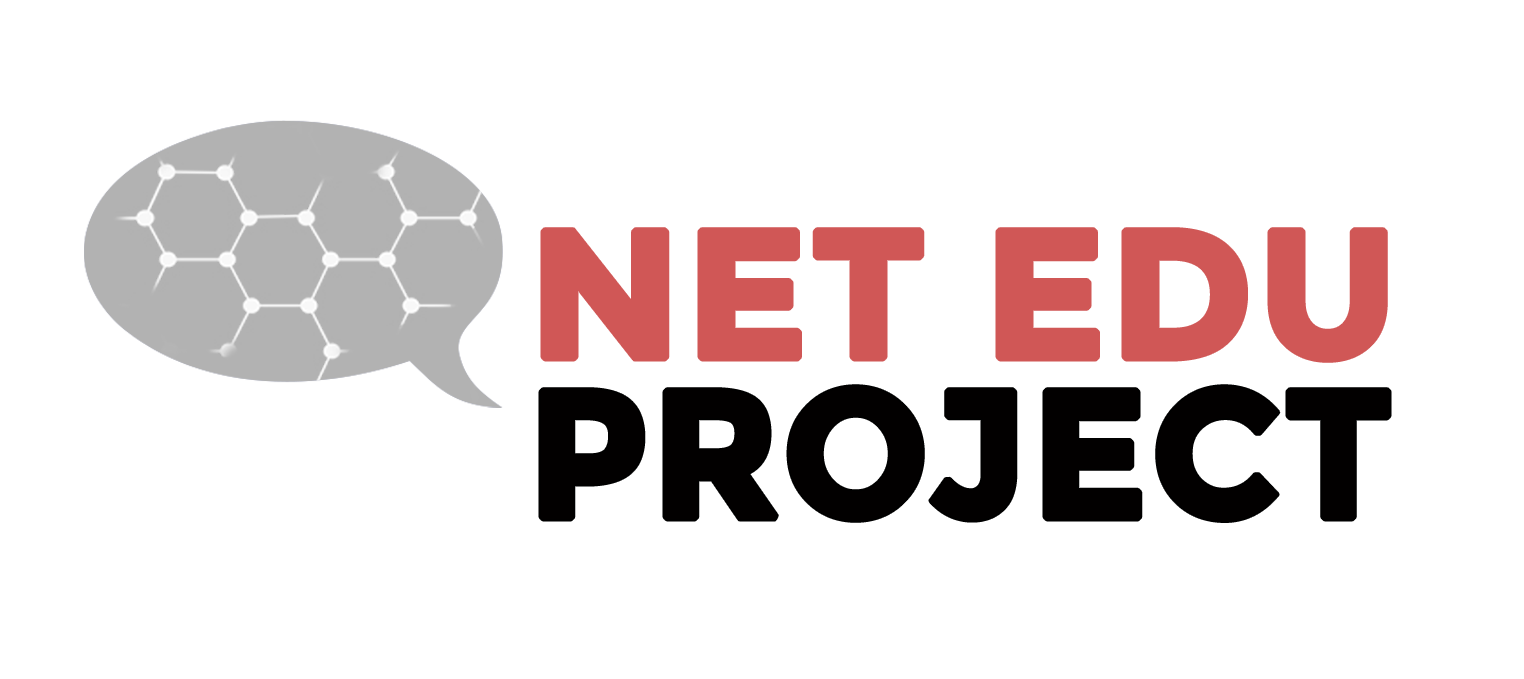<< Read Step 1. Sign up for the NetEduProject
To add your organization you should click the link in the point B of the previous image. Once is the new page charged click the button “Add New”.

On the new page you will see several fields to fill that will shape your organization’s card and will open the possibility to use the “LIC Analysis Tool” of the NetEduProject. If you click on the image you will see several marked numbers. Now we are going to explain each one:
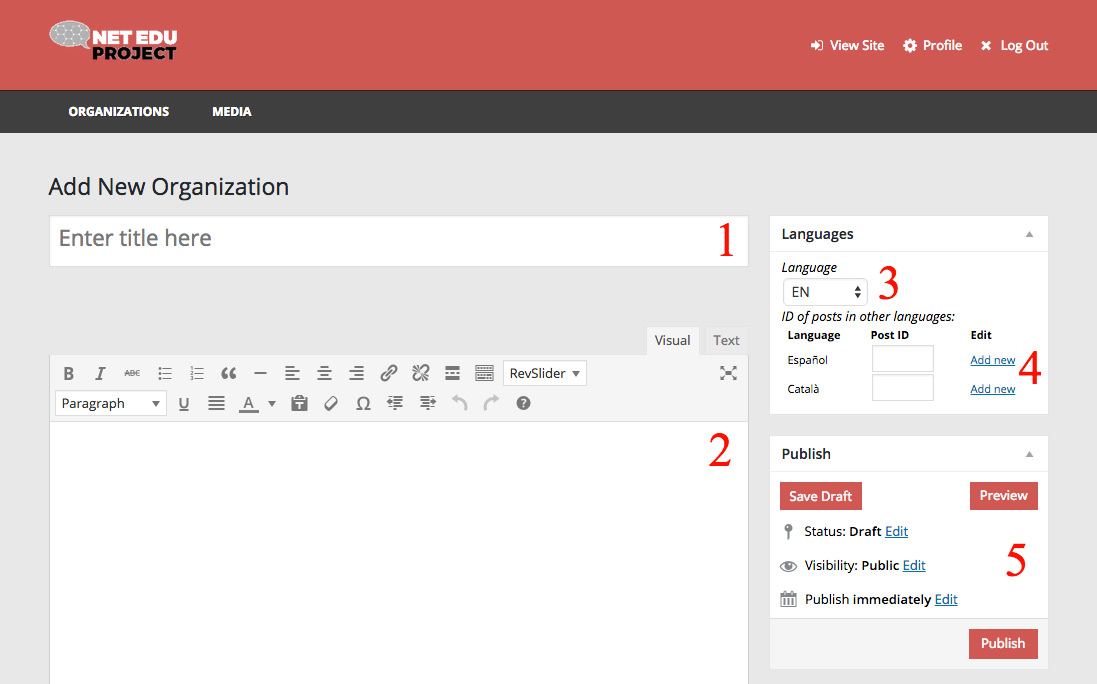 Organization’s Name
Organization’s Name- Description of the organization and its main innovative projects and actions in a summarized way, using links to websites where we can get more information around them.
- Language of the information that you are introducing.
- Possibility to add translations of the other two active languages in the NetEduProject. Just by clicking the link “Add New”. next to each of the two additional languages. This task may be completed once is finished the discharge of the first language.
- Buttons from which we can change the state of the organization (Published, Pending Review o Draft). Published is the only state that allows the visibility of your organization’s profile, so you can use other states while you don’t have the definitive information ready. You’ll also see buttons «Publish» or «Update» which will allow us to publish and update the organization respectively.
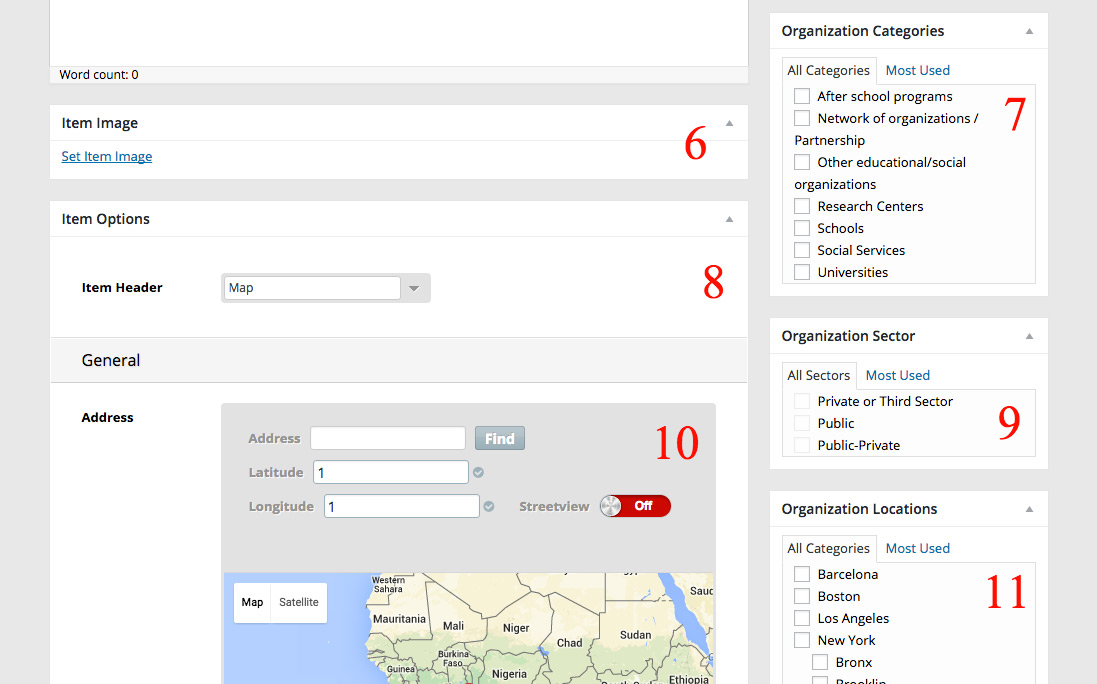 Add the organization’s logo or image that identifies it. This image will appear in web lists and in the organization’s profile in the map.
Add the organization’s logo or image that identifies it. This image will appear in web lists and in the organization’s profile in the map.- Category to which the organization belongs.
- Type of header in the organization’s profile (3 options avaliable: without header, map where your organization is geographically located or header picture)
- Sector to which your organization belongs.
- Address: introduce your address and click on the button “Find” to locate it in the map.
- Enter the location where your organization is located.
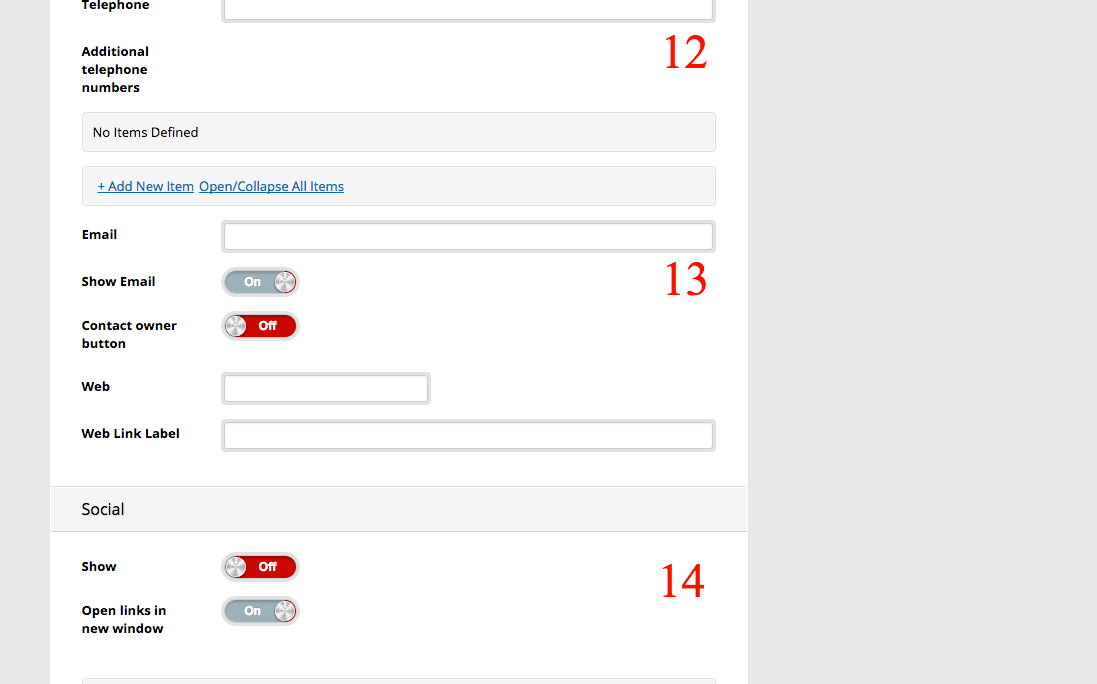 Contact numbers in case you want users to call your organization.
Contact numbers in case you want users to call your organization.- Organization’s email and the option to display it or not in your organization’s profile.
- Links to social media of your organization.